I completed a fresh installed of windows server 2003 at my office today and thought I could complete the configuration later at home. I arrived home and tried to connect but realized I forgot to tick the check-box “Enable Remote Desktop on this computer” under system properties, remote. To avoid driving back to the office (about a 100kms) here is a tip, you can enable it via the network registry.
1. Start -> Run -> regedit -> ok
2. From the registry editor select File -> Connect Network Registry
3. From select computer enter the computer name and click ok. You should now see your computer.

4. Now find “fDenyTSConnection” under
HKLM\SYSTEM\CurrentControlSet\Control\Terminal Server
right click and select modify to edit the value. The value will be set to 1 change it to 0 and click ok
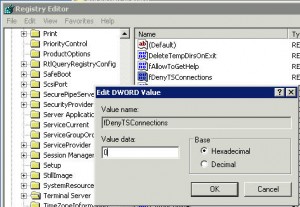
Now you should be able to connect, if not you may need to restart the remote computer (I did not need to). To do this open a command prompt Start -> Run enter “cmd” and click ok. At the command prompt type in “shutdown -m \\bs01 -r” the -m is computer name and the – r is reboot.
Jul 19 2012
Enable Remote Desktop remotely
I completed a fresh installed of windows server 2003 at my office today and thought I could complete the configuration later at home. I arrived home and tried to connect but realized I forgot to tick the check-box “Enable Remote Desktop on this computer” under system properties, remote. To avoid driving back to the office (about a 100kms) here is a tip, you can enable it via the network registry.
1. Start -> Run -> regedit -> ok
2. From the registry editor select File -> Connect Network Registry
3. From select computer enter the computer name and click ok. You should now see your computer.
4. Now find “fDenyTSConnection” under
right click and select modify to edit the value. The value will be set to 1 change it to 0 and click ok
Now you should be able to connect, if not you may need to restart the remote computer (I did not need to). To do this open a command prompt Start -> Run enter “cmd” and click ok. At the command prompt type in “shutdown -m \\bs01 -r” the -m is computer name and the – r is reboot.
By sysadmin • IT • 0