Apr 8 2013
upgrade IOS on a Cisco router
Today one job is to upgrade the IOS image on a Cisco 1801 router. To achieve this you will need the IOS image and a tftp server to load the image from.
Here is a free one; http://tftpd32.jounin.net/
1. Download the new image from Cisco. You will need a CCO login (get a smartnet contract to get access).
The IOS image I am using today is; c180x-advipservicesk9-mz.151-4.M5.bin
2. Check that the flash memory on the router has enough space for the new image.
router#sh flash
-#- –length– —–date/time—— path
1 23700004 Jan 30 2012 01:53:22 +00:00 c180x-advipservicesk9-mz.124-24.T5.bin
2 1505280 Jan 30 2012 01:54:08 +00:00 COMMON.TAR
3 931840 Jan 30 2012 01:53:44 +00:00 ES.TAR
4 1038 Jan 30 2012 01:54:38 +00:00 home.shtml
5 112640 Jan 30 2012 01:54:54 +00:00 HOME.TAR
6 3407 Jan 30 2012 01:55:08 +00:00 sdmconfig-180x.cfg
7 2242560 Jan 30 2012 01:56:56 +00:00 WLANUI.TAR
8 217763 Dec 15 2012 15:00:46 +00:00 crashinfo_20121215-150047
9 4 Jan 5 2013 21:14:20 +00:00 FOC100128ZR
69806080 bytes available (58302464 bytes used)
You can see above there is about 69MB available; the image I am using is a little over 28MB
3. Check your router has the required memory (check the requirement for the IOS when downloading).
router#sh ver
Cisco 1801W (MPC8500) processor (revision 0x400) with 354304K/38912K bytes of memory.
Processor board ID FCZ100521WB, with hardware revision 0000
4. TFTP the new image to the router
router#copy tftp flash
Address or name of remote host []? 192.168.41.59
Source filename []? c180x-advipservicesk9-mz.151-4.M5.bin
Destination filename [c180x-advipservicesk9-mz.151-4.M5.bin]?
Accessing tftp://192.168.41.59/c180x-advipservicesk9-mz.151-4.M5.bin…
5. Tell the router what image to boot from.
router#configure terminal
router(config)#
router(config)#boot system flash c180x-advipservicesk9-mz.151-4.M5.bin
router(config)#exit
6. Save the changes and restart the router
router#wr
Building configuration…
[OK]
router#reload
Proceed with reload? [confirm]
done!

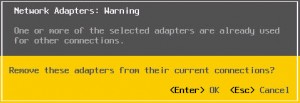

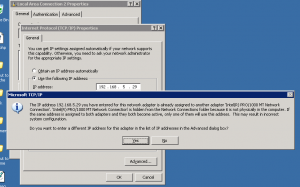

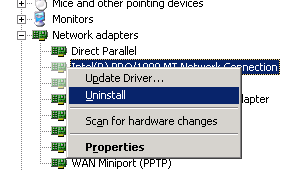
Apr 8 2013
Configure Cisco router to send syslog messages to syslog server
I needed to configure some Cisco routers to send syslog messages to a syslog server; here is how I did it.
Two things to note;
1. 192.168.5.190 is the IP address of the syslog server you are sending the messages to.
2. I was not receiving messages from the remote routers; after some troubleshooting I discovered I needed to tell the remote routers what interface to send the message out on. In my case is was BVI1.
A quick way to test connectivity from the router is with the ping command specifying the source interface.
router#ping 192.168.5.190 source BVI1
Here are the configuration steps
router#
router#configure terminal
Enter configuration commands, one per line. End with CNTL/Z.
router(config)#logging 192.168.5.190
router(config)#service sequence-numbers
router(config)#service timestamps debug datetime localtime show-timezone
router(config)#service timestamps log datetime localtime show-timezone msec
router(config)#logging facility local3
router(config)#logging trap informational
router(config)#logging buffered 1000000
router(config)#no logging console
router(config)#no logging monitor
router(config)#default logging rate-limit
router(config)#default logging queue-limit
router(config)#logging source-interface BVI1
router(config)#exit
router#sh logging
Syslog logging: enabled (0 messages dropped, 5 messages rate-limited, 0 flushes, 0 overruns, xml disabled, filtering disabled)
No Active Message Discriminator.
No Inactive Message Discriminator.
Console logging: disabled
Monitor logging: disabled
Buffer logging: level debugging, 25 messages logged, xml disabled,
filtering disabled
Exception Logging: size (4096 bytes)
Count and timestamp logging messages: disabled
Persistent logging: disabled
No active filter modules.
Trap logging: level informational, 353 message lines logged
Logging to 192.168.5.190 (udp port 514, audit disabled,
link up),
353 message lines logged,
0 message lines rate-limited,
0 message lines dropped-by-MD,
xml disabled, sequence number disabled
filtering disabled
Logging Source-Interface: VRF Name:
BVI1
Log Buffer (1000000 bytes):
router#
source articles
https://supportforums.cisco.com/docs/DOC-16310#config
https://supportforums.cisco.com/thread/2188315
http://www.ciscopress.com/articles/article.asp?p=426638&seqNum=3
By sysadmin • Cisco • 0